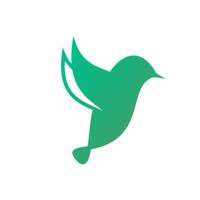在上篇中,我们分别用 Django 和 Nuxt 实现了后端和前端的雏形。在这一部分,我们将实现前后端之间的通信,使得前端可以从后端获取数据,并且将进一步丰富网站的功能。
本文所涉及的源代码都放在了 Github 上,如果您觉得我们写得还不错,希望您能给❤️这篇文章点赞+Github仓库加星❤️哦~ 本文代码改编自 Scotch。
从服务器获取数据
在这一部分,我们将真正实现一个全栈应用——让前端能够向后端发起请求,从而获取想要的数据。
配置 Django 的静态文件服务
首先我们要配置一下 Django 服务器,使前端能够访问其静态文件。调整 api/api/urls.py 文件如下:
# ...
from django.conf import settings
from django.conf.urls.static import static
urlpatterns = [
path('admin/', admin.site.urls),
path('api/', include('core.urls')),
] + static(settings.MEDIA_URL, document_root=settings.MEDIA_ROOT)
复制代码注意
这样配置静态文件路由的方式仅应当在开发环境下使用。在生产环境下(settings.py 中的
DEBUG设为False时),静态文件路由将自动失效(因为 Django 并不适合作为静态文件服务器,应该选用类似 Nginx 之类的服务器,在后续教程中我们将更深入地讨论)。
实现前端的数据请求功能
在客户端,我们先要对 Nuxt 进行全局配置。Nuxt 包括 axios 包,这是一个非常出色的基于 Promise 的 HTTP 请求库。在 nuxt.config.js 中的 axios 一项中添加 Django 服务器的 URL:
export default {
// ...
/*
** Axios module configuration
** See https://axios.nuxtjs.org/options
*/
axios: {
baseURL: 'http://localhost:8000/api',
},
// ...
}
复制代码将食谱列表页面中暂时填充的假数据删去,通过 asyncData 方法获取数据。由于我们之前配置好了 axios,所以 asyncData 函数可以获取到 $axios 对象用于发起 HTTP 请求。我们实现页面加载的数据获取以及 deleteRecipe 事件,代码如下:
<template>
<main class="container mt-5">
<div class="row">
<div class="col-12 text-right mb-4">
<div class="d-flex justify-content-between">
<h3>吃货天堂</h3>
<nuxt-link to="/recipes/add" class="btn btn-info">添加食谱</nuxt-link>
</div>
</div>
<template v-for="recipe in recipes">
<div :key="recipe.id" class="col-lg-3 col-md-4 col-sm-6 mb-4">
<recipe-card :onDelete="deleteRecipe" :recipe="recipe"></recipe-card>
</div>
</template>
</div>
</main>
</template>
<script>
import RecipeCard from "~/components/RecipeCard.vue";
export default {
head() {
return {
title: "食谱列表"
};
},
components: {
RecipeCard
},
async asyncData({ $axios, params }) {
try {
let recipes = await $axios.$get(`/recipes/`);
return { recipes };
} catch (e) {
return { recipes: [] };
}
},
data() {
return {
recipes: []
};
},
methods: {
async deleteRecipe(recipe_id) {
try {
if (confirm('确认要删除吗?')) {
await this.$axios.$delete(`/recipes/${recipe_id}/`);
let newRecipes = await this.$axios.$get("/recipes/");
this.recipes = newRecipes;
}
} catch (e) {
console.log(e);
}
}
}
};
</script>
<style scoped>
</style>
复制代码实现食谱详情页面
我们进一步实现食谱详情页面。在 pages/recipes 目录中创建 _id 目录,在其中添加 index.vue 文件,代码如下:
<template>
<main class="container my-5">
<div class="row">
<div class="col-12 text-center my-3">
<h2 class="mb-3 display-4 text-uppercase">{{ recipe.name }}</h2>
</div>
<div class="col-md-6 mb-4">
<img
class="img-fluid"
style="width: 400px; border-radius: 10px; box-shadow: 0 1rem 1rem rgba(0,0,0,.7);"
:src="recipe.picture"
alt
>
</div>
<div class="col-md-6">
<div class="recipe-details">
<h4>食材</h4>
<p>{{ recipe.ingredients }}</p>
<h4>准备时间 ⏱</h4>
<p>{{ recipe.prep_time }} mins</p>
<h4>制作难度</h4>
<p>{{ recipe.difficulty }}</p>
<h4>制作指南</h4>
<textarea class="form-control" rows="10" v-html="recipe.prep_guide" disabled/>
</div>
</div>
</div>
</main>
</template>
<script>
export default {
head() {
return {
title: "食谱详情"
};
},
async asyncData({ $axios, params }) {
try {
let recipe = await $axios.$get(`/recipes/${params.id}`);
return { recipe };
} catch (e) {
return { recipe: [] };
}
},
data() {
return {
recipe: {
name: "",
picture: "",
ingredients: "",
difficulty: "",
prep_time: null,
prep_guide: ""
}
};
}
};
</script>
<style scoped>
</style>
复制代码为了测试前端页面能否真正从后端获取数据,我们先要在后端数据库中添加一些数据,而这对 Django 来说就非常方便了。进入 api 目录,运行 python manage.py runserver 打开服务器,然后进入后台管理页面(http://localhost:8000/admin),添加一些数据:

再运行前端页面,可以看到我们刚刚在 Django 后台管理中添加的项目:

实现食谱的编辑和创建页面
有了前面的铺垫,实现食谱的添加和删除也基本上是按部就班了。我们在 pages/recipes/_id 中实现 edit.vue(食谱编辑页面),代码如下:
<template>
<main class="container my-5">
<div class="row">
<div class="col-12 text-center my-3">
<h2 class="mb-3 display-4 text-uppercase">{{ recipe.name }}</h2>
</div>
<div class="col-md-6 mb-4">
<img v-if="!preview" class="img-fluid" style="width: 400px; border-radius: 10px; box-shadow: 0 1rem 1rem rgba(0,0,0,.7);" :src="recipe.picture">
<img v-else class="img-fluid" style="width: 400px; border-radius: 10px; box-shadow: 0 1rem 1rem rgba(0,0,0,.7);" :src="preview">
</div>
<div class="col-md-4">
<form @submit.prevent="submitRecipe">
<div class="form-group">
<label for>Recipe Name</label>
<input type="text"
class="form-control" v-model="recipe.name" >
</div>
<div class="form-group">
<label for>Ingredients</label>
<input type="text" v-model="recipe.ingredients" class="form-control" name="Ingredients" >
</div>
<div class="form-group">
<label for>Food picture</label>
<input type="file" @change="onFileChange">
</div>
<div class="row">
<div class="col-md-6">
<div class="form-group">
<label for>Difficulty</label>
<select v-model="recipe.difficulty" class="form-control" >
<option value="Easy">Easy</option>
<option value="Medium">Medium</option>
<option value="Hard">Hard</option>
</select>
</div>
</div>
<div class="col-md-6">
<div class="form-group">
<label for>
Prep time
<small>(minutes)</small>
</label>
<input type="text" v-model="recipe.prep_time" class="form-control" name="Ingredients" >
</div>
</div>
</div>
<div class="form-group mb-3">
<label for>Preparation guide</label>
<textarea v-model="recipe.prep_guide" class="form-control" rows="8"></textarea>
</div>
<button type="submit" class="btn btn-success">Save</button>
</form>
</div>
</div>
</main>
</template>
<script>
export default {
head(){
return {
title: "编辑食谱"
}
},
async asyncData({ $axios, params }) {
try {
let recipe = await $axios.$get(`/recipes/${params.id}`);
return { recipe };
} catch (e) {
return { recipe: [] };
}
},
data() {
return {
recipe: {
name: "",
picture: "",
ingredients: "",
difficulty: "",
prep_time: null,
prep_guide: ""
},
preview: ""
};
},
methods: {
onFileChange(e) {
let files = e.target.files || e.dataTransfer.files;
if (!files.length) {
return;
}
this.recipe.picture = files[0]
this.createImage(files[0]);
},
createImage(file) {
let reader = new FileReader();
let vm = this;
reader.onload = e => {
vm.preview = e.target.result;
};
reader.readAsDataURL(file);
},
async submitRecipe() {
let editedRecipe = this.recipe
if (editedRecipe.picture.indexOf("http://") != -1){
delete editedRecipe["picture"]
}
const config = {
headers: { "content-type"
: "multipart/form-data" }
};
let formData = new FormData();
for (let data in editedRecipe) {
formData.append(data, editedRecipe[data]);
}
try {
let response = await this.$axios.$patch(`/recipes/${editedRecipe.id}/`, formData, config);
this.$router.push("/recipes/");
} catch (e) {
console.log(e);
}
}
}
};
</script>
<style>
</style>
复制代码实现之后的页面如下:

继续在 pages/recipes/_id 中实现 add.vue (创建食谱页面)如下:
<template>
<main class="container my-5">
<div class="row">
<div class="col-12 text-center my-3">
<h2 class="mb-3 display-4 text-uppercase">{{ recipe.name }}</h2>
</div>
<div class="col-md-6 mb-4">
<img
v-if="preview"
class="img-fluid"
style="width: 400px; border-radius: 10px; box-shadow: 0 1rem 1rem rgba(0,0,0,.7);"
:src="preview"
alt
>
<img
v-else
class="img-fluid"
style="width: 400px; border-radius: 10px; box-shadow: 0 1rem 1rem rgba(0,0,0,.7);"
src="@/static/images/placeholder.png"
>
</div>
<div class="col-md-4">
<form @submit.prevent="submitRecipe">
<div class="form-group">
<label for>食谱名称</label>
<input type="text" class="form-control" v-model="recipe.name">
</div>
<div class="form-group">
<label for>食材</label>
<input v-model="recipe.ingredients" type="text" class="form-control">
</div>
<div class="form-group">
<label for>图片</label>
<input type="file" name="file" @change="onFileChange">
</div>
<div class="row">
<div class="col-md-6">
<div class="form-group">
<label for>难度</label>
<select v-model="recipe.difficulty" class="form-control">
<option value="Easy">容易</option>
<option value="Medium">中等</option>
<option value="Hard">困难</option>
</select>
</div>
</div>
<div class="col-md-6">
<div class="form-group">
<label for>
制作时间
<small>(分钟)</small>
</label>
<input v-model="recipe.prep_time" type="number" class="form-control">
</div>
</div>
</div>
<div class
="form-group mb-3">
<label for>制作指南</label>
<textarea v-model="recipe.prep_guide" class="form-control" rows="8"></textarea>
</div>
<button type="submit" class="btn btn-primary">提交</button>
</form>
</div>
</div>
</main>
</template>
<script>
export default {
head() {
return {
title: "Add Recipe"
};
},
data() {
return {
recipe: {
name: "",
picture: "",
ingredients: "",
difficulty: "",
prep_time: null,
prep_guide: ""
},
preview: ""
};
},
methods: {
onFileChange(e) {
let files = e.target.files || e.dataTransfer.files;
if (!files.length) {
return;
}
this.recipe.picture = files[0];
this.createImage(files[0]);
},
createImage(file) {
let reader = new FileReader();
let vm = this;
reader.onload = e => {
vm.preview = e.target.result;
};
reader.readAsDataURL(file);
},
async submitRecipe() {
const config = {
headers: { "content-type": "multipart/form-data" }
};
let formData = new FormData();
for (let data in this.recipe) {
formData.append(data, this.recipe[data]);
}
try {
let response = await this.$axios.$post("/recipes/", formData, config);
this.$router.push("/recipes/");
} catch (e) {
console.log(e);
}
}
}
};
</script>
<style scoped>
</style>
复制代码实现的页面如下:

一点强迫症:全局页面跳转效果
在这一节中,我们将演示如何在 Nuxt 中添加全局样式文件,来实现前端页面之间的跳转效果。
首先在 assets 目录中创建 css 目录,并在其中添加 transition.css 文件,代码如下:
.page-enter-active,
.page-leave-active {
transition: opacity .3s ease;
}
.page-enter,
.page-leave-to {
opacity: 0;
}
复制代码在 Nuxt 配置文件中将刚才写的 transition.css 中添加到全局 CSS 中:
export default {
// ...
/*
** Global CSS
*/
css: [
'~/assets/css/transition.css',
],
// ...
}
复制代码欧耶,一个具有完整增删改查功能、实现了前后端分离的美食分享网站就完成了!
想要学习更多精彩的实战技术教程?来图雀社区逛逛吧。
本文所涉及的源代码都放在了 Github 上,如果您觉得我们写得还不错,希望您能给❤️这篇文章点赞+Github仓库加星❤️哦~ 本文代码改编自 Scotch。